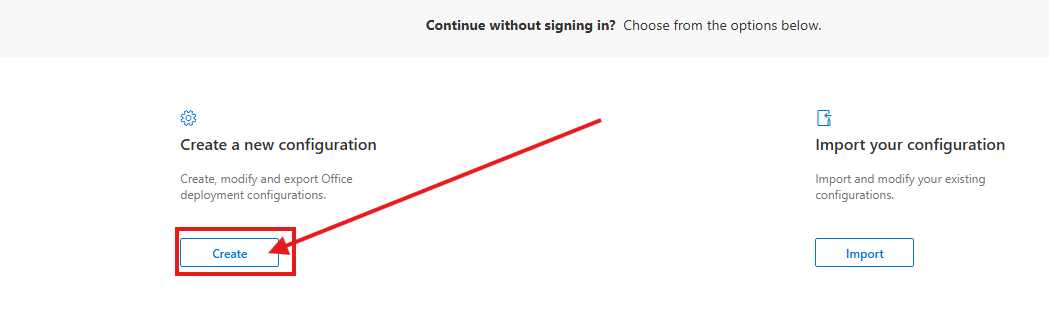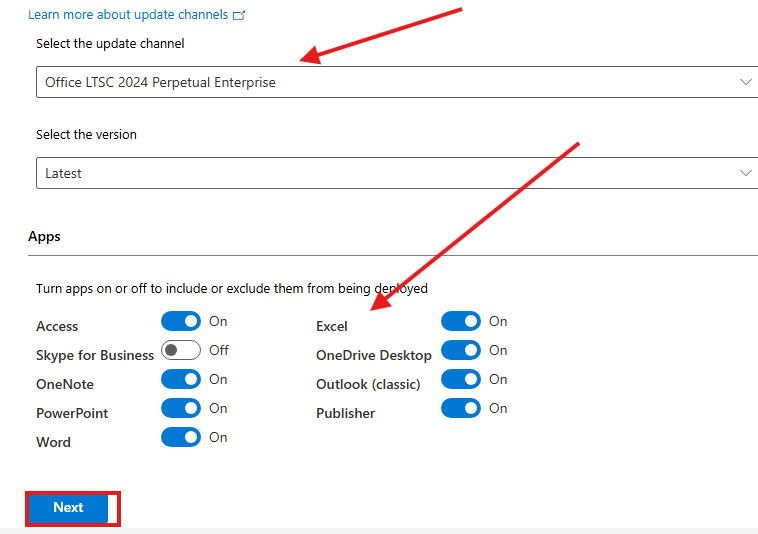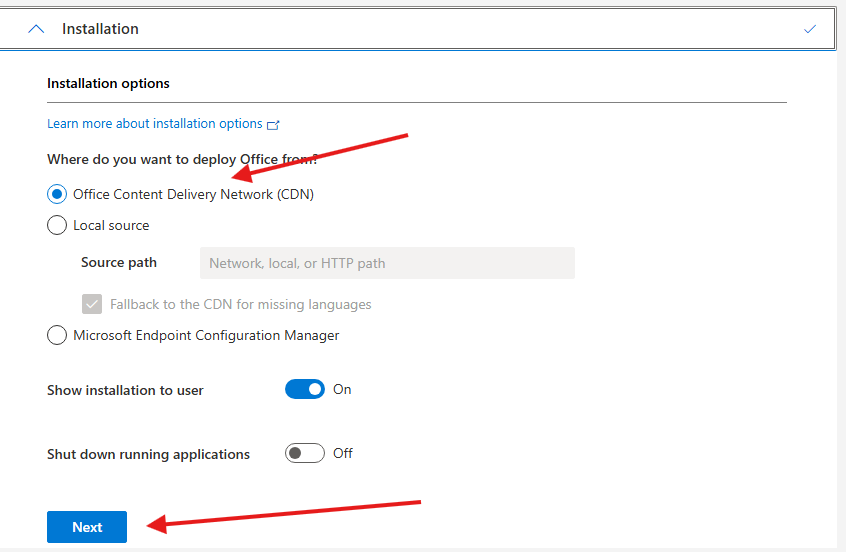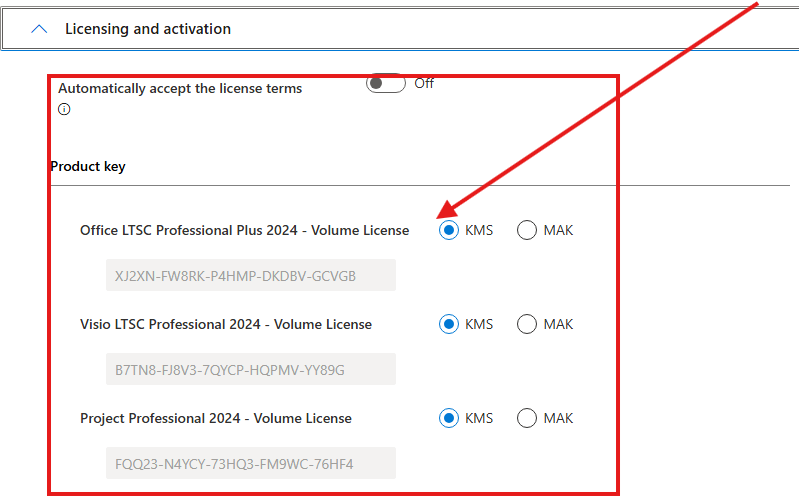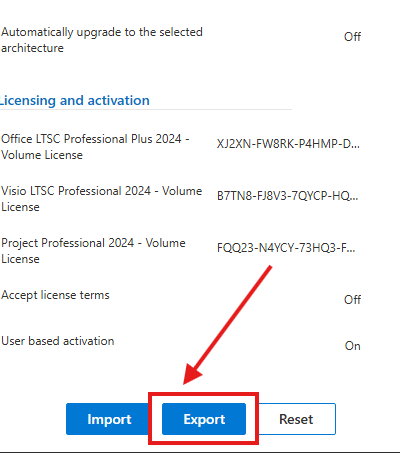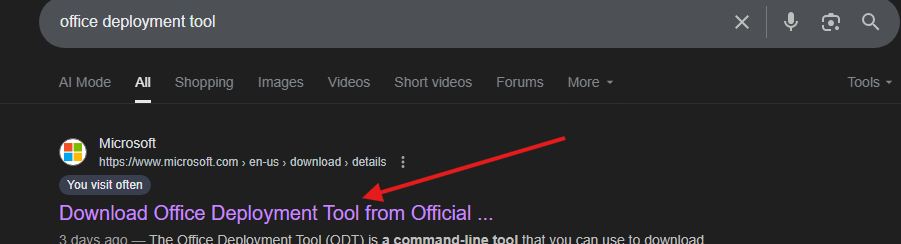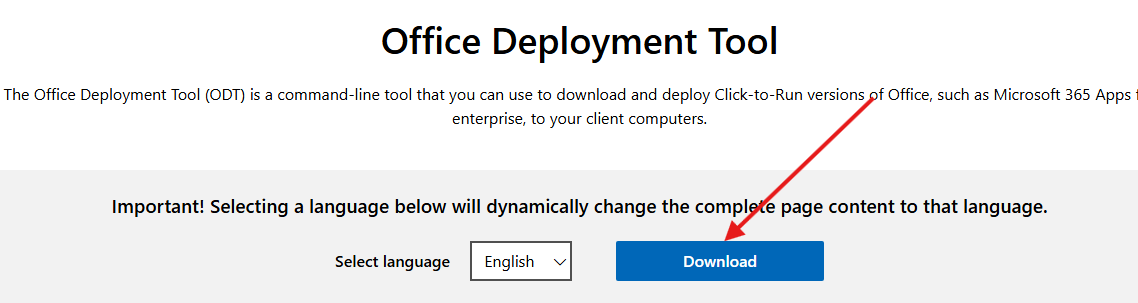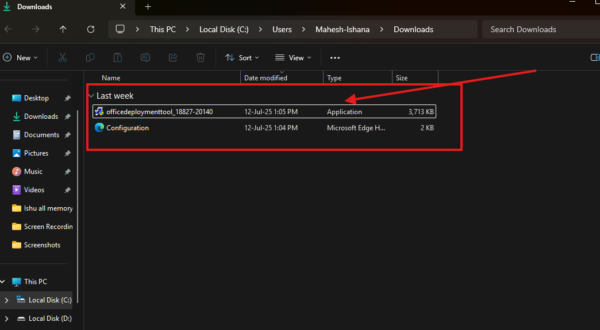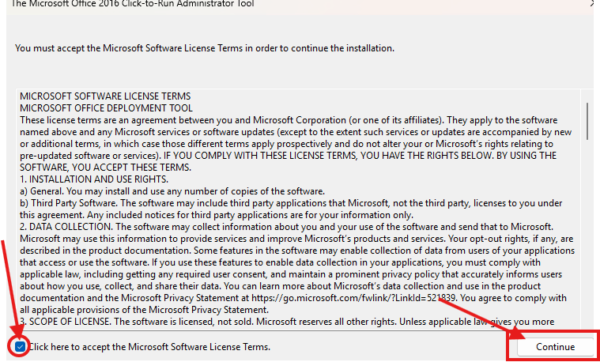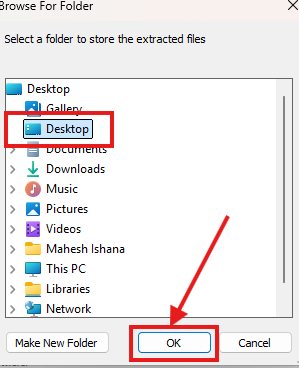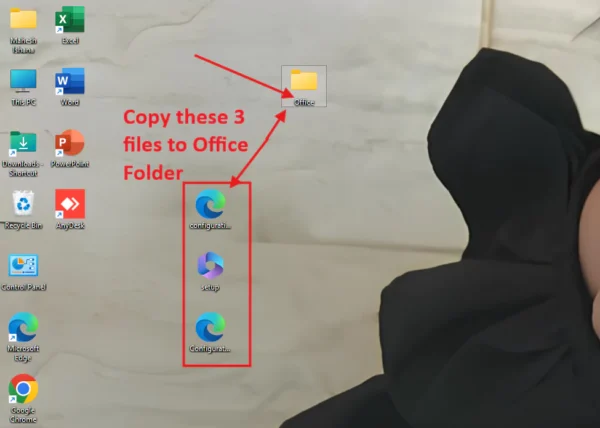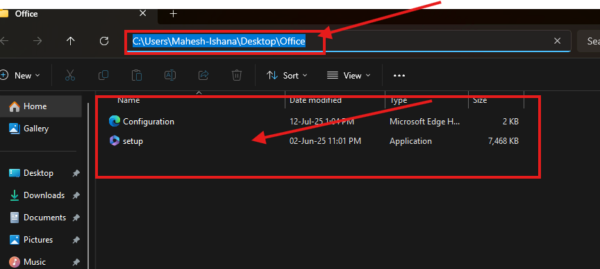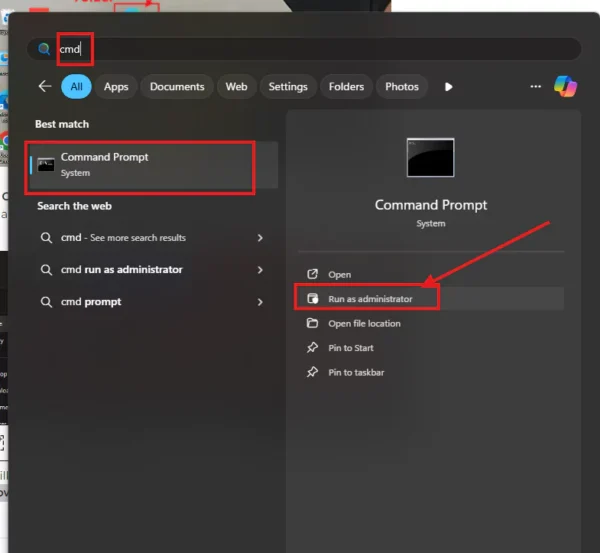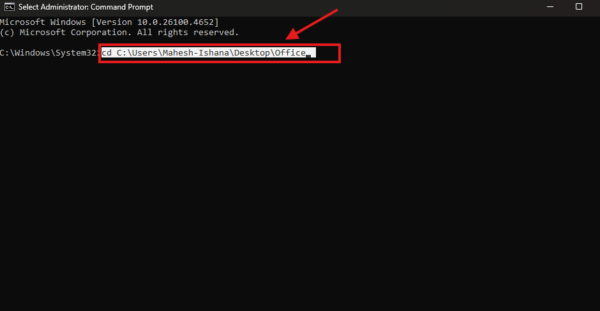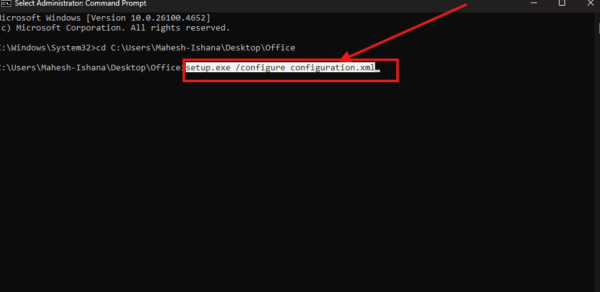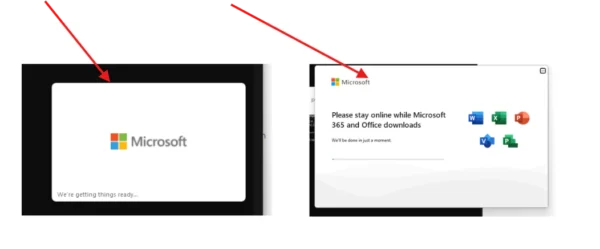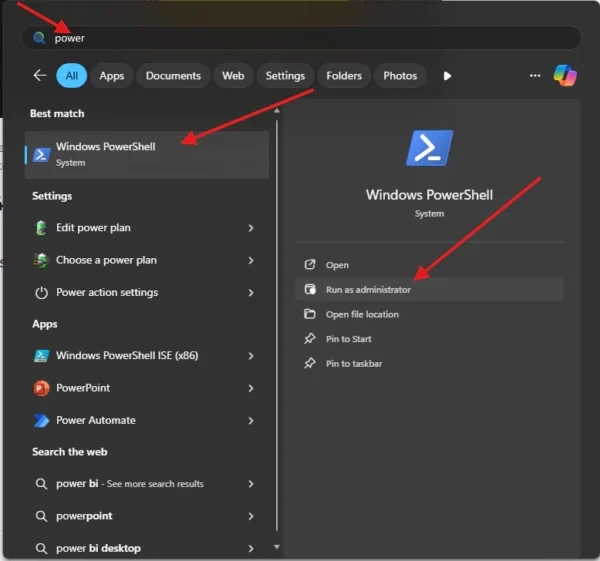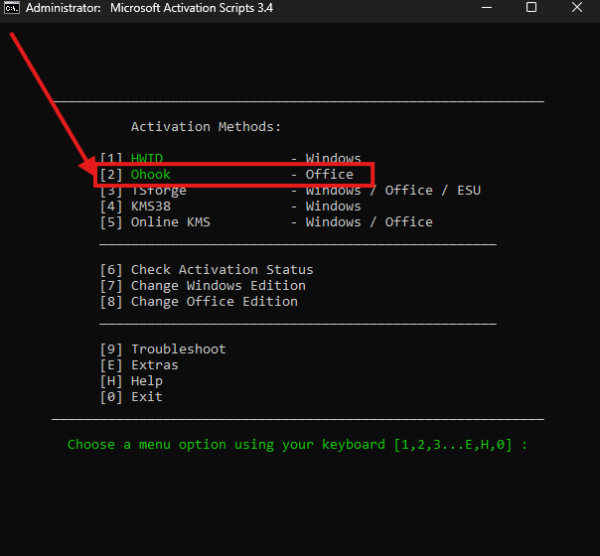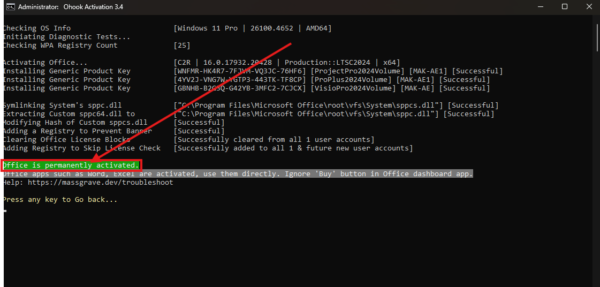Hello Friends! Welcome to the Office Deployment. We are happy to welcome you to this informative guide where we will guide you on everything you need to know about using the Office Customization Tool to get you Microsoft Office 2024. Building on you are either a student, professional, or just someone who sees benefit to using Office to manage everyday tasks leads us to the next logical step. Microsoft Office is the most used productivity suite in the world. You will see your Office 2024 version comes with new features and much improved functions.
In this article we will learn about Office 2024 free download and activation. A lot of people think that it is impossible to download, install and activate Office 2024 in its original form for free but this is not true, if you have the right method and tools you will be able to enjoy a fully functional version of Office 2024.
Genuine Ways to Download, Install, Deploy, and Activate Office 2024
You can download and install Office 2024 legitimately and securely by two main methods. The first option is to use the Office Customization Tool available on Microsoft’s website, which allows you to create your own tailored installation package by selecting the apps and features you want. The Office Customization Tool will provide you with a neat, official installation you can use based on your system, and you will have control over the components you want to install in order for a clean install.
The second method is best suited for implementing Office 2024 on a lot of devices, e.g. in a business or a school, by using the Office Deployment Tool. This method allows an administrator to install Office quickly on many computers with preconfigured settings. When activating, only use Microsoft's legal licensing methods: valid product keys, Microsoft accounts, or approved PowerShell scripts to make sure your Office is fully authentic and functioning, without violating any laws.
How to Download, Install, and Activate Office 2024 for Free
Follow these steps to download and install Office 2024 using Microsoft’s tools. Ensure you comply with licensing terms.
Create the Office configuration.xml File
Visit Microsoft’s Office Customization Tool to create a configuration file.
Step 1: Go to config.office.com and create a new configuration.
Step 2: Click Create.
Step 3: Select the correct Architecture, then choose Office LTSC 2024 Professional Plus Volume License, Visio, and Project.
Step 4: Choose Office LTSC 2024 Perpetual Enterprise in Update Channel, select apps (e.g., Excel, Word), and click Next.
Step 5: Select English as the primary language, then click Next.
Step 6: Leave Installation Settings as default and click Next.
Step 7: In Update and Upgrade, leave settings as default and click Next.
Step 8: In Licensing and Activation, choose Automatic, then click Next.
Step 9: Leave the General section as is, click Next, then Finish.
Step 10: Click Export to download the configuration.xml file.
Step 11: Choose Office Open XML Formats, then click OK.
Step 12: Accept the license terms and click Export.
Download Office Deployment Tool For Deploy Office
Step 13: Visit Microsoft’s Office Deployment Tool page.
Step 1: Click Download.
Step 2: Locate the downloaded files in your Downloads folder.
Step 3: Run the Office Deployment Tool executable (.exe), accept the license terms, and click Continue.
Step 4: Select the Desktop folder and click OK.
Step 5: Copy the configuration.xml file to the Desktop folder.
Step 6: In the Office folder, delete the Office 365 file, keeping only setup.exe and configuration.xml.
Step 7: Open Command Prompt as Administrator.
Note: Uninstall any existing Office software before proceeding.
Step 8: In Command Prompt, navigate to the Office folder (e.g., cd C:\Users\YourUser\Desktop\Office).
Step 9: Run setup.exe /configure configuration.xml.
Step 10: Wait for the installation to complete. Ensure an active internet connection.
How to activate Microsoft Office 2024
Step 1: Open PowerShell as Administrator.
Step 2: Run irm get.activated.win | iex, then press 2 in the CMD window.
Step 3: Press 1 to activate Office 2024. Activation should complete in a few minutes.
✅ Conclusion
Office 2024 provides cutting-edge productivity capabilities, at home, in the office or across your organization. In the guide here, we took you through the key steps to download, install, deploy, and activate Office 2024, with comfort.
You can simplify the installation process and customize Office to fit your needs with the Office Customization Tool and Office Deployment Tool, saving you time and avoiding the usual traps.
If you're an IT admin managing many devices or just a single user setup Office for the first time, following the appropriate process can make sure that everything runs smoothly. If you found this guide useful, please share with others that may benefit from it and if you have any other questions or tips to share, please leave them in the comments so that we can help make Office 2024 better for everyone!